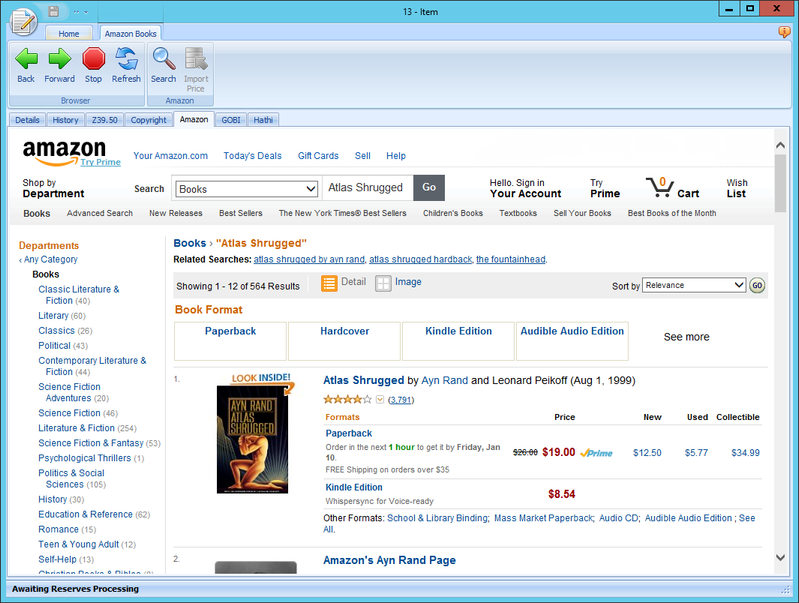/
*Ares Amazon Book Searches Addon
*Ares Amazon Book Searches Addon
| Name | Ares Amazon Book Searches |
|---|---|
| Version | 1.1 |
| Author | Atlas Systems, Inc. |
| Description | The Amazon Search for Loans and Price Importer allows you to search Amazon automatically for loan requests using the LoanTitle. When you have selected a book, you can hit the Import Price button to import the price back into Ares. |
Download
Configuration
Addon settings are configured in the Manage Addons form. Amazon Book Searches performs an Amazon search for the LoanTitle for loans.
Amazon Book Searches is Not Active by default. To hide the tab on your Request form, select No and Save Settings.
| Setting | Default | Type | Description |
|---|---|---|---|
| AutoSearch | True | Boolean | Defines whether the search should be automatically performed when the form opens. |
| PriceField | MaxCost | String | Defines what field in the transactions table the price should be saved to. |
Using this Addon
- To use the Amazon Search Addon, click the Amazon tab on the Loan request form.
- If Amazon has been set to search automatically for the LoanTitle, the form will open to a list of the search results from Amazon.
- Click on the item in Amazon you want to select to bring up that item page.
- If this is the item you want to use, you can import the price to your Request form by clicking the Import Price button on the Amazon ribbon. The Import Price button is greyed out until you are on the individual item form. It is enabled when you clickto an item form so it can find the price of the selected item.
- The Request form opens to the Details tab and the Amazon price is displayed in the Max Cost/Pieces field under Item Information.
- If the search is not set to start automatically, you will see a blank page instead of a list of Amazon Search results.
- Start the search by clicking the Search button on the Amazon Books ribbon.
- Use the Back, Forward, Stop and Refresh buttons in the Amazon Books ribbon to move between pages, refresh pages and stop loading a page.
, multiple selections available,
Related content
Ares Addon Directory
Ares Addon Directory
Read with this
*Ares GOBI Addon
*Ares GOBI Addon
More like this
*Ares Hathi Trust Catalog Addon
*Ares Hathi Trust Catalog Addon
More like this
ILLiad Amazon Book Searches Addon (WebView2 & Chromium)
ILLiad Amazon Book Searches Addon (WebView2 & Chromium)
More like this
ILLiad Barnes & Noble Addon
ILLiad Barnes & Noble Addon
More like this
ILLiad GOBI Addon
ILLiad GOBI Addon
More like this